☞ The renaming of “Ledger Live” to “Ledger Wallet” is still in progress in the repos.
This page may contain references to “Ledger Live” that will be updated soon.
Import your manifest in Ledger Wallet
If not done already, you must have Ledger Wallet Desktop installed on your computer. Head over to the download page to get started.
You also need your Ledger Device in order to access Ledger Wallet.
In order to add a local manifest to Ledger Wallet and run a not yet available Live App, you must enable the Developer mode.
To activate the Developer mode in Ledger Wallet, go to :
- Settings -> About
- Click ten times on the Ledger Wallet version.
You will then see a new Developer section in the settings menu.
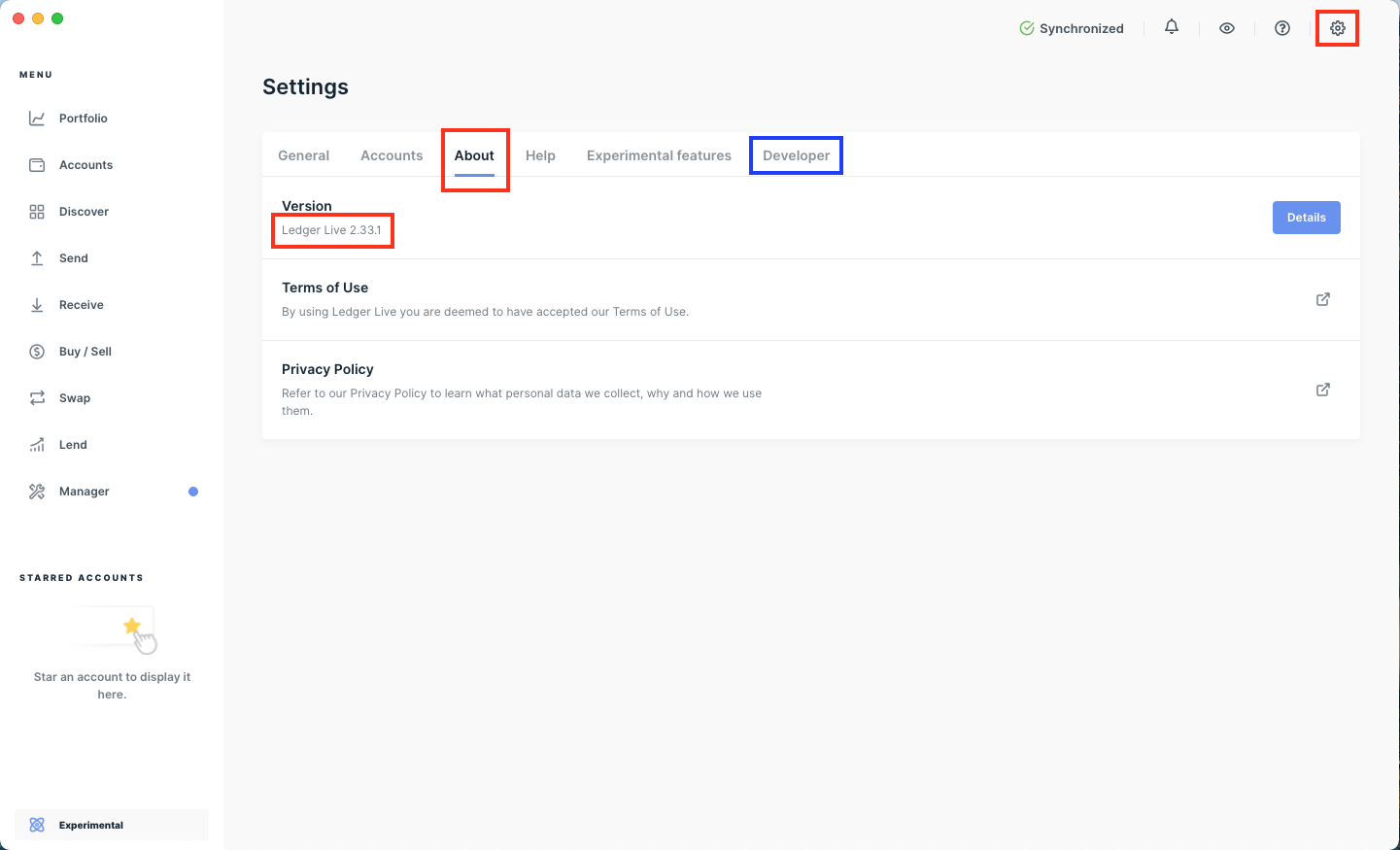
Once done, make sure to turn on Enable platform dev tools as it will allow you to open a browser-like developer tools window to inspect your app.
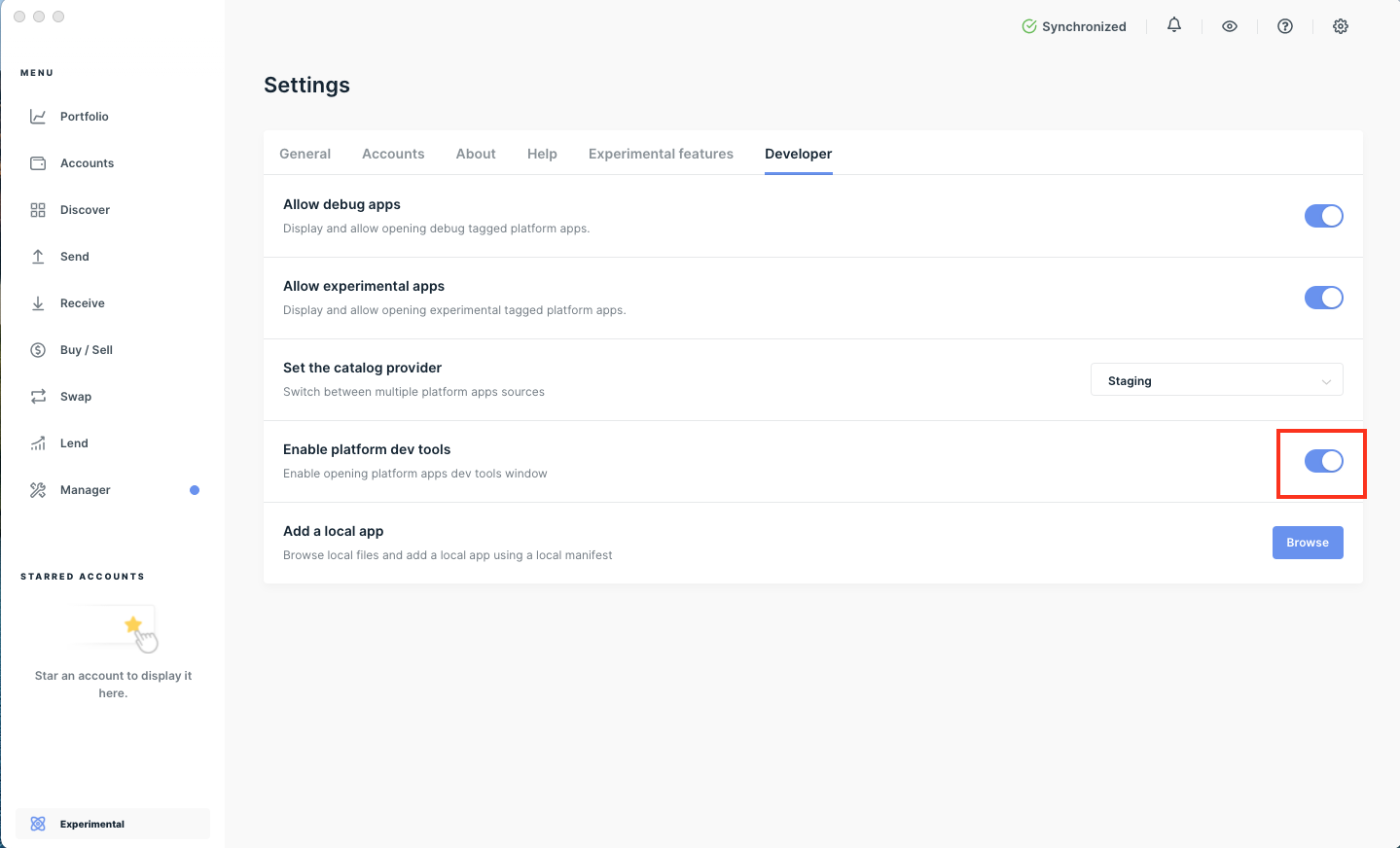
Then click on Browse next to Add a local app and select the manifest you created in the previous section.
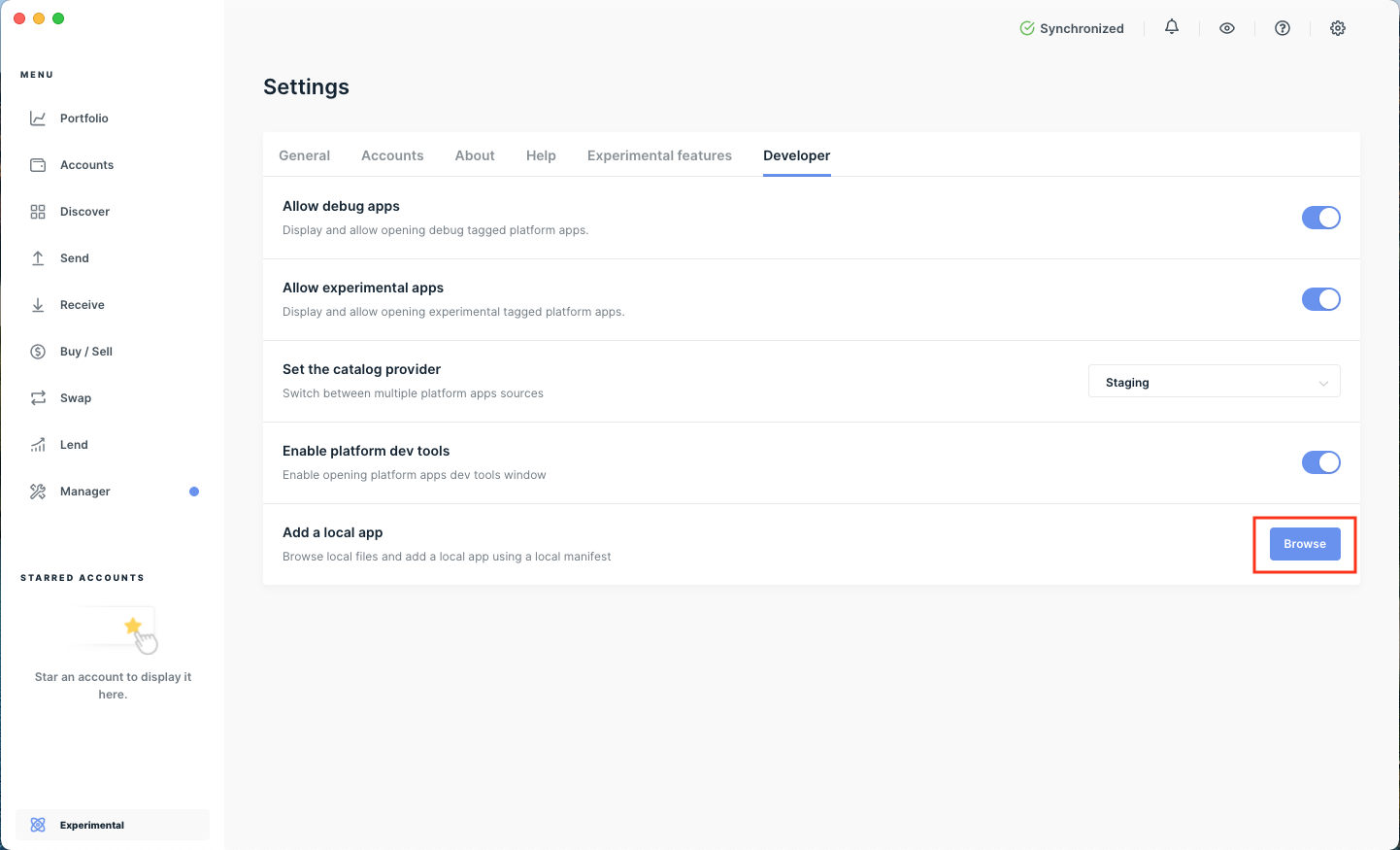
You will then see a new row in the menu with the name of your Live App.
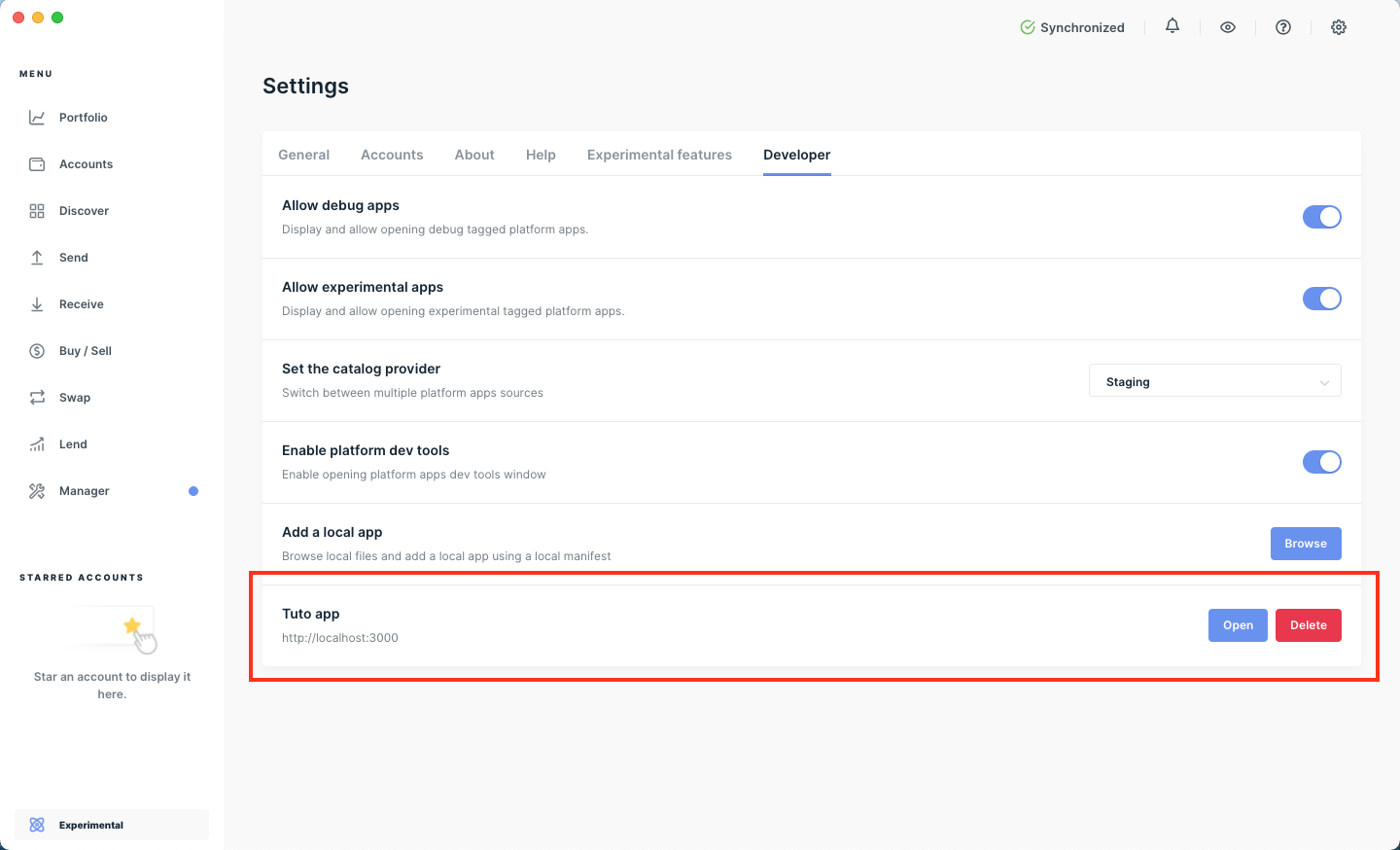
Now that you have added your Live App in your local Ledger Wallet application, it’s time to open it and test it.
We’ll see this in the next section.