How-to use the Ledger Stax Metadata tool
Sometimes you can’t change the metadata yourself due to their immutable nature or simply because you don’t have the technical capability to do so. Don’t worry, we got you covered. We built a UI tool that makes it super easy to update the metadata of your collection, at a click of a button.
1. Open the tool: https://ledgerstaxmetadata.ledger.com
2. Connect to your wallet (clear signing is required)
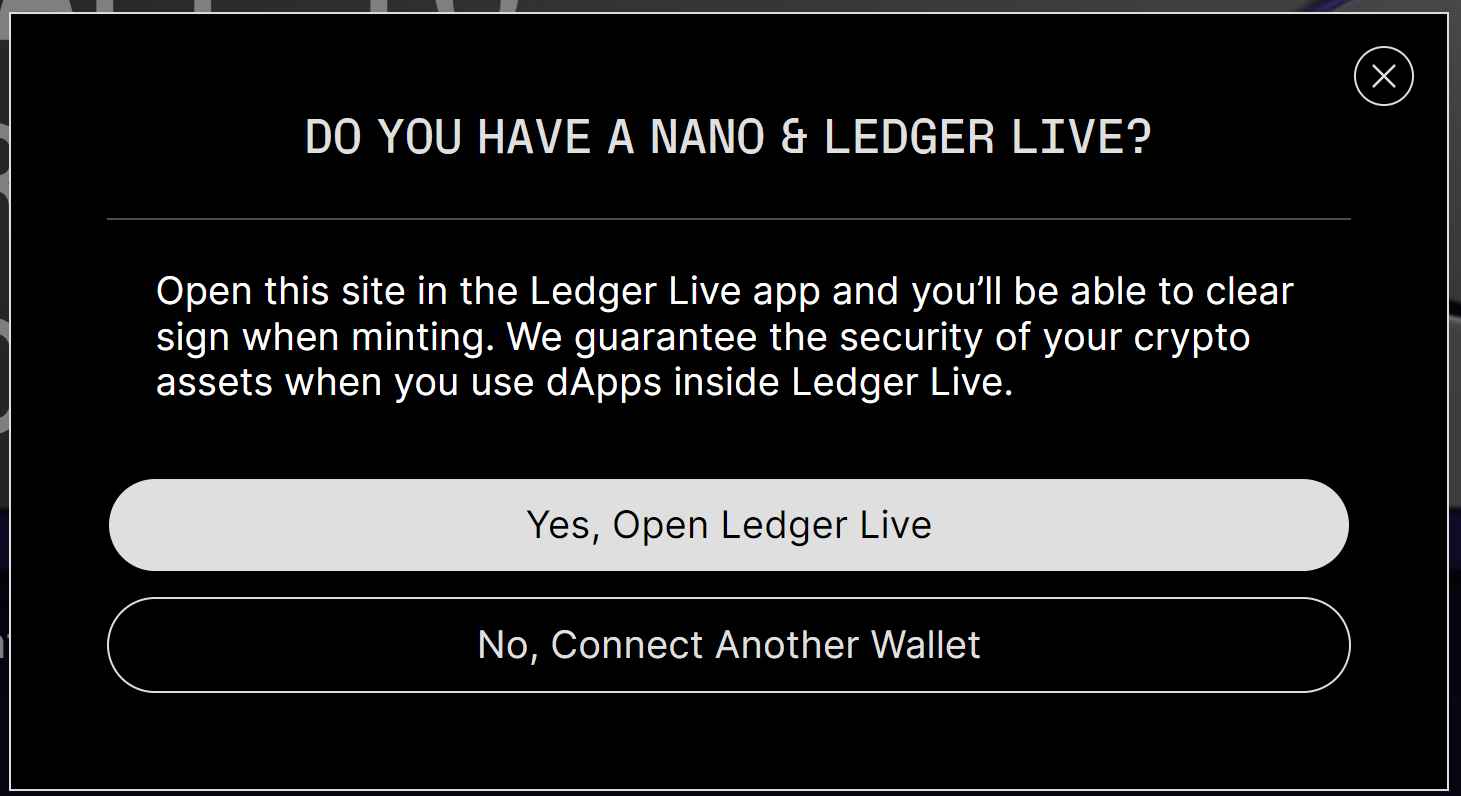
3. Once your wallet is connected, select the contract that contains the tokens (NFTs) you wish to add/update the Ledger Stax metadata for
Note that you can see for each contract the number of tokens available (total supply) and how many of them are Ledger Stax compatible (i.e. the ledger_stax_image attribute [pointing to the Ledger Stax compatible image location] is part of your Metadata).
“Only ERC-721 and ERC-1155 smart contracts which are owned by the connected wallet will be shown on this page.
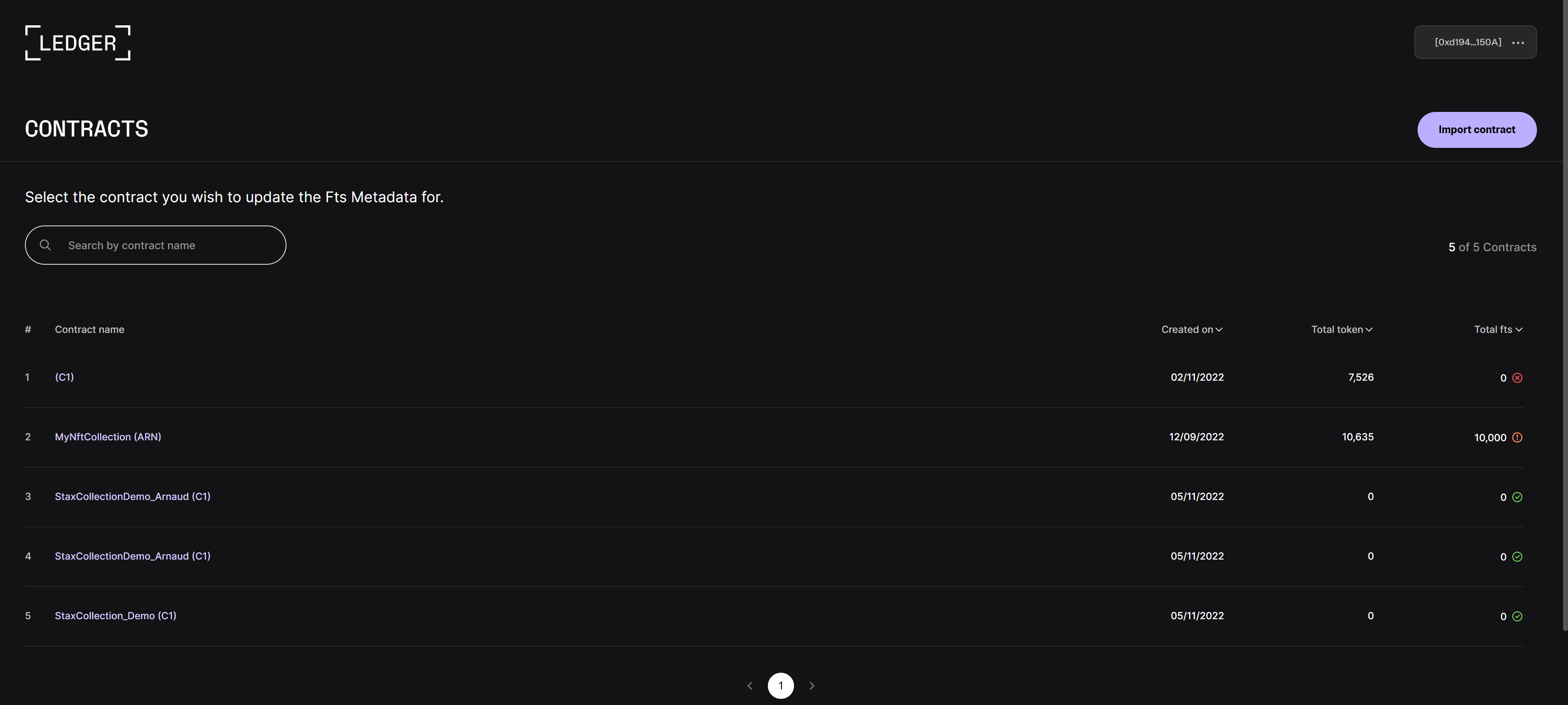
4.Select the tokens you wish to add/update the Ledger Stax metadata for
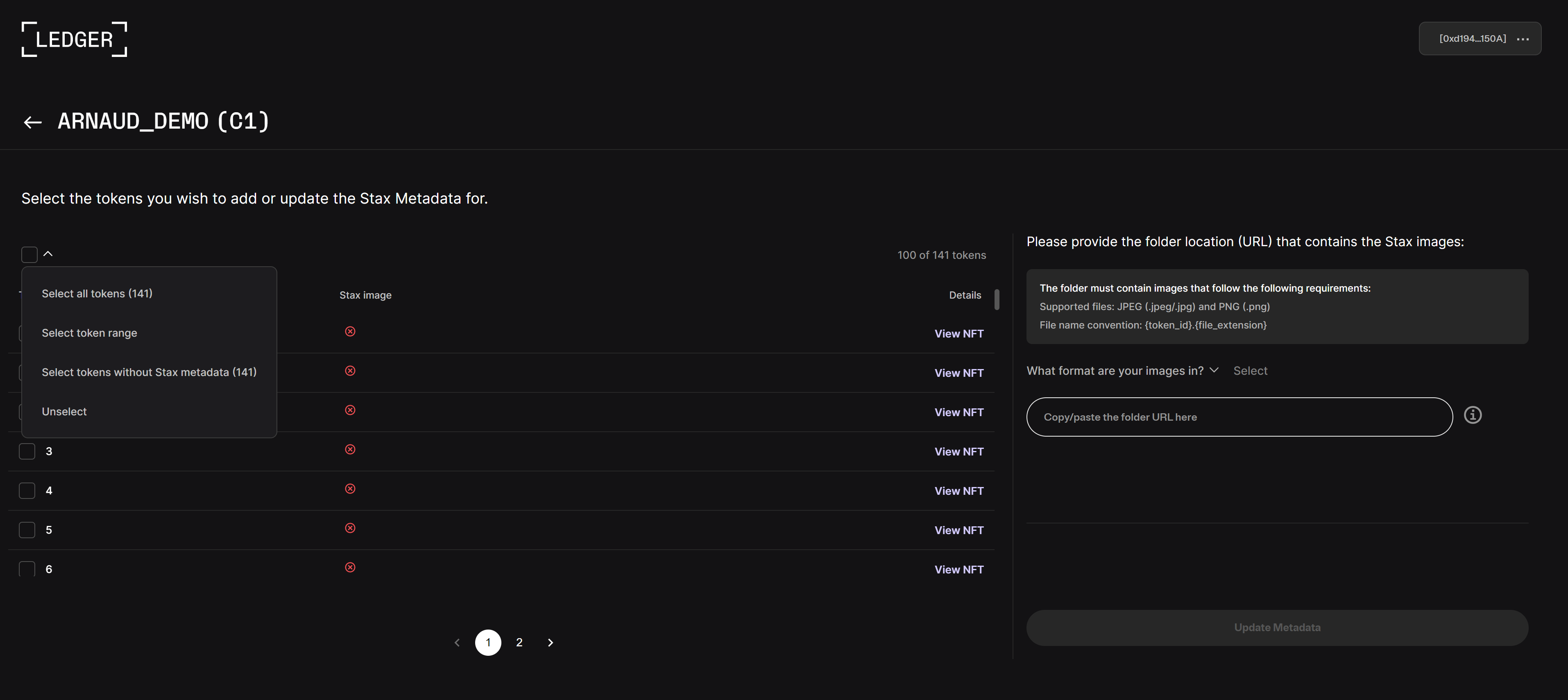
Note that you can select tokens in bulk in three different ways:
- Select all tokens of the contract.
- Select a token range.
- Select only tokens without Ledger Stax metadata.
5. Upon the selected tokens, provide the folder location (URL) where the Ledger Stax images are stored and hit the “Update Metadata” button
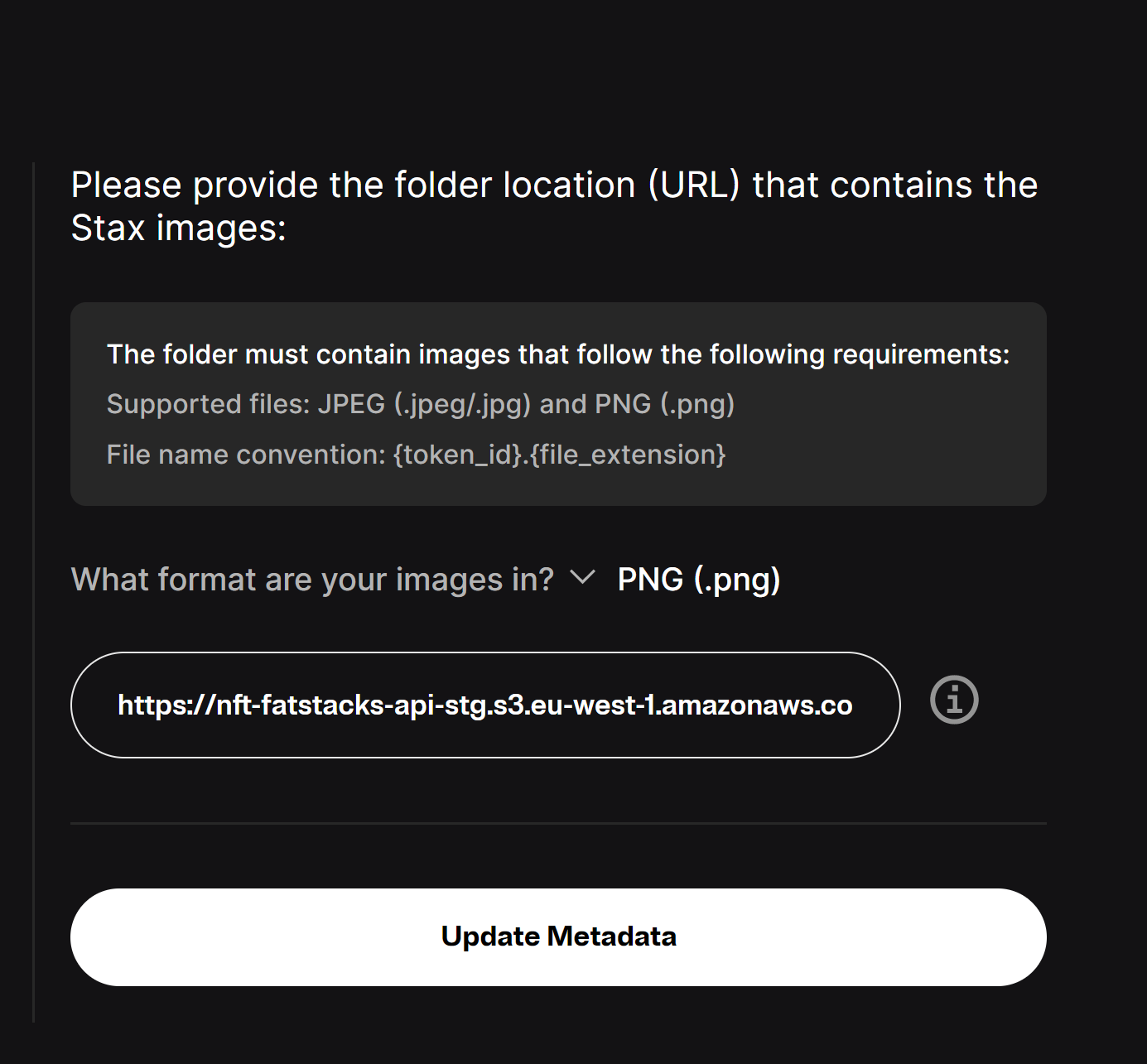
- - Supported files: JPEG (.jpeg/.jpg) and PNG (.png)
- - File name convention: {token_id}.{file_extension}
- - We strongly recommend to upload your Ledger Stax images on one of our validated storage providers: AWS S3 or Google Cloud. IPFS is also supported but not optimal for large folders.
- - You could store them anywhere else as long as the hosting server can handle a minimum of 100 read requests per second.
- - The ability to upload files right from the app will be supported soon!
6. Should your Ledger Stax images comply with the requirements, your metadata will be updated, and your NFTs can now be showcased on the Ledger Stax screen. You’re ready to go!
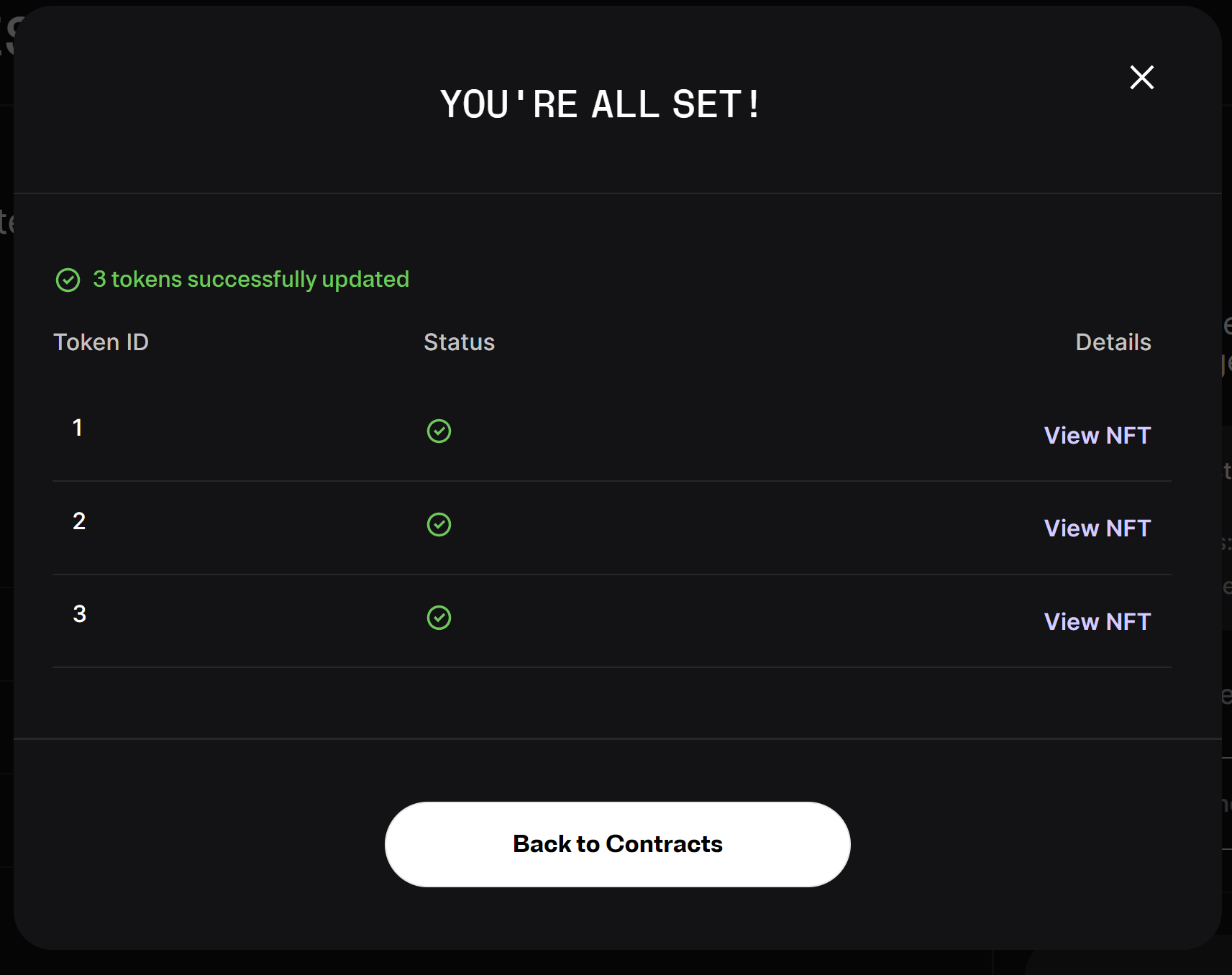
In case of errors with the Ledger Stax images (i.e. images missing in the folder), we’ll report them in the modal dialog as shown below:
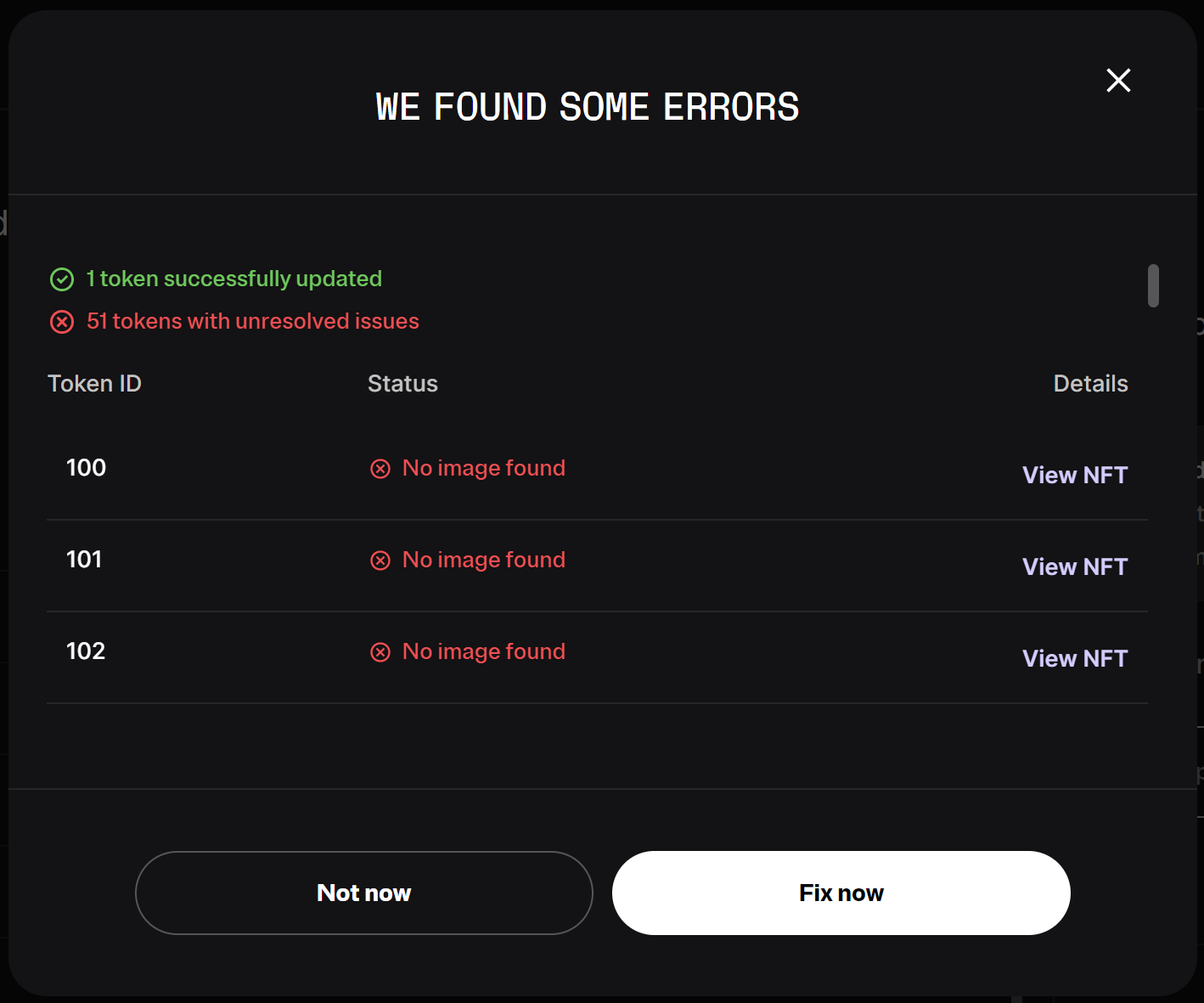
To resolve the issues:
- Click on the “Fix now” button.
- In your cloud-based folder, fix the missing images by making sure that all selected tokens have an associated image with the right convention name.
- Click on the “Update metadata” button to start over the Update Metadata process