Update mutable metadata manually
This guide will walk you through step-by-step instructions on how to update the JSON Metadata files of your NFTs to include the location (URL) of the Ledger Stax optimized image.
This guide consists of two parts:
- Add the
ledger_stax_imagemetadata to your JSON file. - Upload the JSON file on your storage service (centralized or decentralized).
Make sure that the dedicated secondary image of your NFT meets the Ledger Stax’s image requirements.
1. The ledger_stax_image Metadata
You can update the metadata of your NFT(s) for a single file or in batch.
1.1. Update your Metadata for a single file
- Open the Metadata .JSON file of your NFT.
- Add 2 new properties:
-
a. A wrapper
ledger_metadatameant to include all Ledger specific metadata. -
b. JSON attribute
ledger_stax_imagethat points to the location (URL) of your Ledger Stax image:{ "ledger_metadata": { "ledger_stax_image": "https://mystorage.com/25.jpeg" // Location of your Ledger Stax Image } }⚠️Please make sure that the image meets the Ledger Stax requirements.
-
3. Your JSON Metadata file contains now a reference to the Ledger Stax image:
{
"name": "Sample NFT Title",
"description": "Learn how add the Ledger Stax image URL in the metadata file.",
"image": "https://storage.googleapis.com/opensea-prod.appspot.com/puffs/25.png",
"attributes": [ ... ],
"ledger_metadata": {
"ledger_stax_image": "https://mystorage.com/25.jpeg"
}
}1.2. Update your Metadata in bulk (Javascript)
You can append the ledger_stax_image attribute to the metadata across the whole collection (batch update). It can be easily accomplished using JavaScript.
First, make sure to have the following settings on your local machine:
- Folder
metadatathat includes the Metadata JSON files of your collection. - Folder
staxImagesthat includes the Ledger Stax images files. - Script “update.js” in the root folder (see below).
- - The script assumes that the file names of your Ledger Stax images match the token IDs.
- - For example: if you have two token IDs
25and30, the associated Ledger Stax images should be named25.file_extensionand30.file_extension.
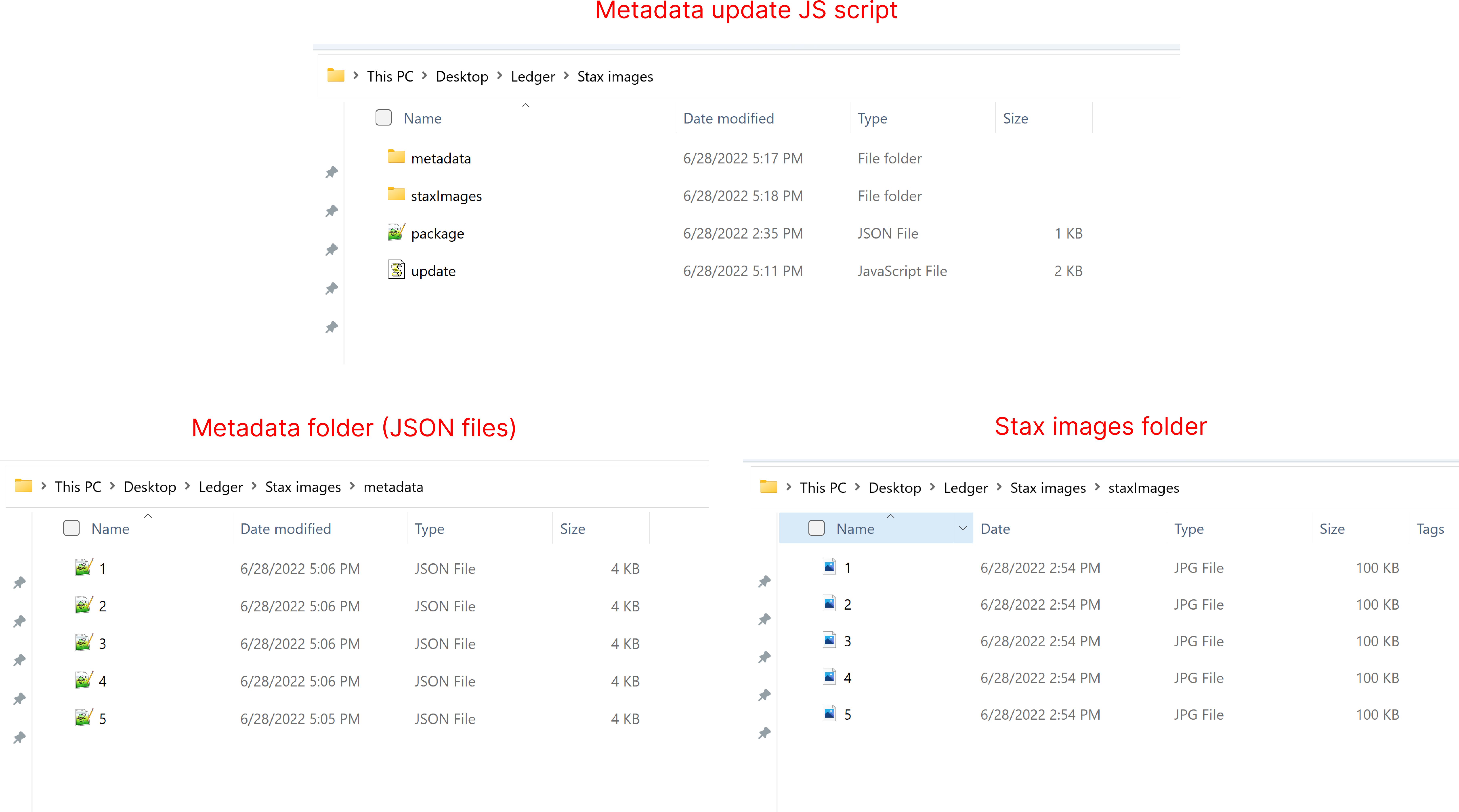
Below is a JS code snippet that will do the following operations:
- Fetch locally each metadata JSON file of your token collection.
- Verifiy if there is a Ledger Stax image available for this token.
- If yes, append the attribute
ledger_stax_imageto the JSON.
const fs = require('fs');
const path = require("path");
const localMetadataFolder = __dirname + '/metadata'; // folder where the JSON metadata files are stored locally
const localStaxFolder = __dirname + '/staxImages'; // folder where the Ledger Stax images are stored locally
const remoteStaxFolder = "https://collectionName.s3.amazonaws.com/" // base url (folder) where the Ledger Stax images are stored on the cloud.
const jsonsInDir = fs.readdirSync(localMetadataFolder);
// check if localStaxFolder has a Ledger Stax image for a given tokenID
function checkStaxImage(tokenId) {
var fileNames = fs.readdirSync(localStaxFolder); // put all file names into an array
for (const fileName of fileNames){
const staxImageName = path.parse(fileName).name; // remove file name extension
if(staxImageName == tokenId) {
return true;
}
}
return false;
}
jsonsInDir.forEach(file => {
const tokenId = path.parse(file).name;
// "ledger_stax_image" is appended only if we found a Ledger Stax Image for a given tokenID
if (checkStaxImage(tokenId)) {
const filePath = path.resolve(localMetadataFolder, file);
const data = fs.readFileSync(filePath);
const json = JSON.parse(data);
json.ledger_metadata = {"ledger_stax_image": remoteStaxFolder + file};
fs.writeFileSync(filePath, JSON.stringify(json, null, 4));
}
else {
console.log("No Ledger Stax Image found for" + tokenId);
}
});2. Upload the updated metadata
Once your JSON files have been updated with the ledger_stax_image metadata, you need to upload them on the cloud. The upload process differs whether the JSON files are stored in a centralized storage service or not.
2.1. Centralized storage (S3, Google Cloud..)
If the Metadata .JSON files of your NFT collection are stored in a centralized storage service (AWS, Google Cloud, etc.), simply upload the updated JSON file(s) (including the ledger_stax_image) to your storage service.
You’re all set! It can take up to 24 hours for Ledger servers to process the changes.
2.2. Decentralized storage (IPFS)
If the Metadata .JSON files of your NFT collection are stored in a decentralized storage service like IPFS, please follow the below instructions:
- Upload a new folder to IPFS that will include the JSON files of your
ledger_stax_imageMetadata. For the record, when you upload a folder to IPFS, it creates a CID that is a hash resultant from the actual contents of all of the files within your folder. - Copy the CID from the clipboard.
- In your smart contract, set your
baseTokenURItoipfs://<your json folder CID>/ - You’re all set! It can take up to 24 hours for Ledger servers to process the changes.