Transfer of Sol between accounts
Introduction
In this section, we will guide you through the creation of an application. This application will create a transaction that will be signed with the Ledger Nano before sending it to the blockchain. The purpose of the application is to transfer sol from your solana account on your Ledger to another account.
Tutorial Prerequisites
Before startint, make sure you have gone through the prerequisites.
Install the Solana Embedded App
First you need to install the Solana Embedded App from Ledger Live as shown in the prerequisites for Ethereum.
Tutorial implementation
In this implementation, we will be building a web application with vanilla javascript that uses the USB protocol from a Ledger package (opens in a new tab) to communicate with the ledger.
Project Initialization
It is time to implement the application and test it. First, open a terminal and create a new folder. For this tutorial, the folder will be named "e2e-sol-tutorial”. Run:
mkdir e2e-sol-tutorial
cd e2e-sol-tutorialThen, initialize the project by running the following:
npm initAnswer the questions displayed or by default press enter. There is no incidence on the execution.
Run:
touch index.html
touch index.js
touch style.css
mkdir assetsPut the logo in the assets folder and name it ledger-logo.
The folder will contain these files:
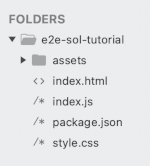 Fig. 1: Folder of the Application
Fig. 1: Folder of the Application
Code Implementation
index.html
In index.html copy-paste the following code :
<!DOCTYPE html>
<html>
<head>
<title>Parcel Sandbox</title>
<meta charset="UTF-8" />
<link rel="stylesheet" href="style.css">
<link href="https://cdn.jsdelivr.net/npm/bootstrap@5.1.3/dist/css/bootstrap.min.css" rel="stylesheet" integrity="sha384-1BmE4kWBq78iYhFldvKuhfTAU6auU8tT94WrHftjDbrCEXSU1oBoqyl2QvZ6jIW3" crossorigin="anonymous">
<script src="https://cdn.jsdelivr.net/npm/bootstrap@5.1.3/dist/js/bootstrap.bundle.min.js" integrity="sha384-ka7Sk0Gln4gmtz2MlQnikT1wXgYsOg+OMhuP+IlRH9sENBO0LRn5q+8nbTov4+1p" crossorigin="anonymous"></script>
<script src="https://cdn.jsdelivr.net/npm/web3@latest/dist/web3.min.js"></script>
<script type="module" src="index.js"></script>
</head>
<body class="m-5">
<div class="d-flex flex-column justify-content-center m-5 align-items-center">
<p>Click on the bellow button to connect your Ledger Wallet</p>
<div class="d-flex flex-row w-100 justify-content-around">
<button class="btn btn-primary w-25" data-bs-toggle="modal" data-bs-target="#WalletModal">Connect your Wallet</button>
<button class="btn btn-primary w-25" id="get-information">Get Information</button>
</div>
</div>
<div class="d-flex flex-row">
<div id="app" class="w-50">
<form class="row g-3">
<div class="col-md-12">
<label for="wallet" class="form-label">Wallet Public Key</label>
<input type="text" class="form-control" id="wallet" disabled>
</div>
<div class="col-md-12">
<label for="recipient" class="form-label" disabled>Balance</label>
<input type="text" class="form-control" id="balance">
</div>
<div class="col-md-12">
<label for="recipient" class="form-label">Recipient</label>
<input type="text" class="form-control" id="recipient">
</div>
<div class="col-md-6">
<label for="gasPrice" class="form-label">Gas Price in lamports</label>
<input type="text" class="form-control" id="gasPrice" disabled>
</div>
<div class="col-md-6">
<label for="value" class="form-label">Value</label>
<input type="text" class="form-control" id="value" >
</div>
<div class="col-12">
<button type="button" id="tx-transfer" class="btn btn-primary">Create Transaction</button>
</div>
</form>
</div>
<div class="w-50 d-flex flex-column">
<p class="url">Solana explorer:</p>
<a id="url" href="" target="_blank"></a>
</div>
</div>
<!-- Modal -->
<div class="modal fade" id="WalletModal" tabindex="-1" aria-labelledby="WalletModalLabel" aria-hidden="true">
<div class="modal-dialog">
<div class="modal-content">
<div class="modal-header">
<h5 class="modal-title" id="WalletModalLabel">Choose your Wallet</h5>
<button type="button" class="btn-close" data-bs-dismiss="modal" aria-label="Close"></button>
</div>
<div class="modal-body d-flex justify-content-center">
<button id="connect-ledger" class="rounded-3 align-self-center" data-bs-dismiss="modal">
<img src="./assets/ledger-logo.png" class="card-img-top" alt="Ledger">
</button>
</div>
</div>
</div>
</div>
</body>
</html>index.js
In index.js copy-paste the following code :
import * as SolanaWeb3 from '@solana/web3.js';
import TransportWebUSB from "@ledgerhq/hw-transport-webusb";
import Solana from "@ledgerhq/hw-app-solana";
import { listen } from "@ledgerhq/logs";
import bs58 from "bs58";
//Infuria provider for Solana devnet network
const connection = new SolanaWeb3.Connection(SolanaWeb3.clusterApiUrl('devnet'),"confirmed");
let transport;
let _sol;
let addressWallet;
let recipient = SolanaWeb3.Keypair.generate().publicKey;
let value = 0.1;
let gasPrice;
//listen to all errors thrown by the Transport
listen(log => console.log(log));
document.getElementById("connect-ledger").onclick = async function () {
//Connecting to the Ledger Nano with USB protocol
transport = await TransportWebUSB.create();
}
document.getElementById("get-information").onclick = async function () {
//Getting an Solana instance and get the Ledger Nano solana account public key
_sol = new Solana(transport);
const { address } = await _sol.getAddress("44'/501'/0'");
addressWallet = new SolanaWeb3.PublicKey(bs58.encode(address));
//Get some properties from provider
const balance = await connection.getBalance(addressWallet);
gasPrice = SolanaWeb3.LAMPORTS_PER_SOL / 100;
//Fill the inputs with the default value
document.getElementById("wallet").value = bs58.encode(address);
document.getElementById("balance").value = balance/ SolanaWeb3.LAMPORTS_PER_SOL;
document.getElementById("gasPrice").value = parseInt(gasPrice) + " wei";
document.getElementById("value").value = value;
document.getElementById("recipient").value = recipient.toBase58();
}
document.getElementById("tx-transfer").onclick = async function () {
//Getting information from the inputs
recipient = new SolanaWeb3.PublicKey(document.getElementById("recipient").value);
value = document.getElementById("value").value;
//Building transaction with the information gathered
try {
const recentBlockhash = await connection.getRecentBlockhash();
const transaction = new SolanaWeb3.Transaction({ feePayer: addressWallet, recentBlockhash: recentBlockhash.blockhash}).add(
SolanaWeb3.SystemProgram.transfer({
fromPubkey: addressWallet,
toPubkey: recipient,
lamports: SolanaWeb3.LAMPORTS_PER_SOL * value,
}),
);
//Serializing the transaction to pass it to Ledger Nano for signing
const unsignedTx = transaction.serializeMessage();
//Sign with the Ledger Nano (Sign what you see)
const { signature } = await _sol.signTransaction("44'/501'/0'", unsignedTx);
transaction.addSignature(addressWallet,signature);
//Serialize the same transaction as before, but added the signature on it
const signedTx = transaction.serialize();
//Sending the transaction to the blockchain
const hash = await connection.sendRawTransaction(signedTx, {preflightCommitment:"confirmed", skipPreflight: false});
//Display the Solana explorer url on the screen
const url = "https://explorer.solana.com/tx/" + hash +"?cluster=devnet";
document.getElementById("url").innerHTML = url;
document.getElementById("url").href = url;
} catch (error) {
console.log(error);
}
}style.css
In style.css copy-paste the following code :
.modal-content{
width: 300px;
height: 400px;
}
#connect-ledger{
width: 17rem;
height: 9rem;
background-color: white;
border: none;
}
#connect-ledger:hover{
background-color: #EDEFF3;
}
.modal-body{
background-color: #F7F9FD;
}
#url,.url{
text-align: center;
margin-top: 160px;
color: green;
}Dependencies Installation
Install the packages
Run:
npm install --save-dev parcel
npm install --save @ledgerhq/hw-app-solana
npm install --save @ledgerhq/hw-transport-webusb
npm install --save @ledgerhq/logs
npm install --save @solana/web3.js
npm install --save bs58| Package | What does it do? |
|---|---|
| parcel (opens in a new tab) | It is a build tool that will help you package your application to run it in the browser. |
| @ledgerhq/hw-app-solana (opens in a new tab) | It will help you ask your Ledger Nano to access the solana application on the Ledger Nano. |
| @ledgerhq/hw-transport-webusb (opens in a new tab) | It provides you with all the methods to interact with your Ledger with an USB connexion. |
| @ledgerhq/logs (opens in a new tab) | It provides you the log of all the error from your connexion with your Ledger device that may appear when developing. |
| @solana/web3.js (opens in a new tab) | It provides you with all the methods to interact with the solana blockchain. |
| bs58 (opens in a new tab) | It provides you with all the methods to compute base 58 encoding. |
Modify Package.json
Modify the 5th line: "main": "index.js" => "source": "index.html"
Ensure you have this line in scripts:
"scripts": {
"start": "parcel"
},Add this at the end of the script:
"alias": {
"@ledgerhq/devices": "@ledgerhq/devices/lib-es"
}Your file should know look like this:
{
"name": "e2e-sol-tutorial",
"version": "1.0.0",
"description": "",
"source": "index.html",
"scripts": {
"start": "parcel"
},
"author": "",
"license": "ISC",
"devDependencies": {
"parcel": "^2.3.2"
},
"dependencies": {
"@ledgerhq/hw-app-solana": "^6.26.0",
"@ledgerhq/hw-transport-webusb": "^6.24.1",
"@ledgerhq/logs": "^6.10.0",
"@solana/web3.js": "^1.36.0",
"bs58": "^5.0.0"
},
"alias": {
"@ledgerhq/devices": "@ledgerhq/devices/lib-es"
}
}Tutorial Test
Start the Development Server
Now that the Setup is finished, the app has to be built to be displayed. Start the development server:
npm run startNow the application is up and running. Open Chrome and go to localhost:1234, it will display :
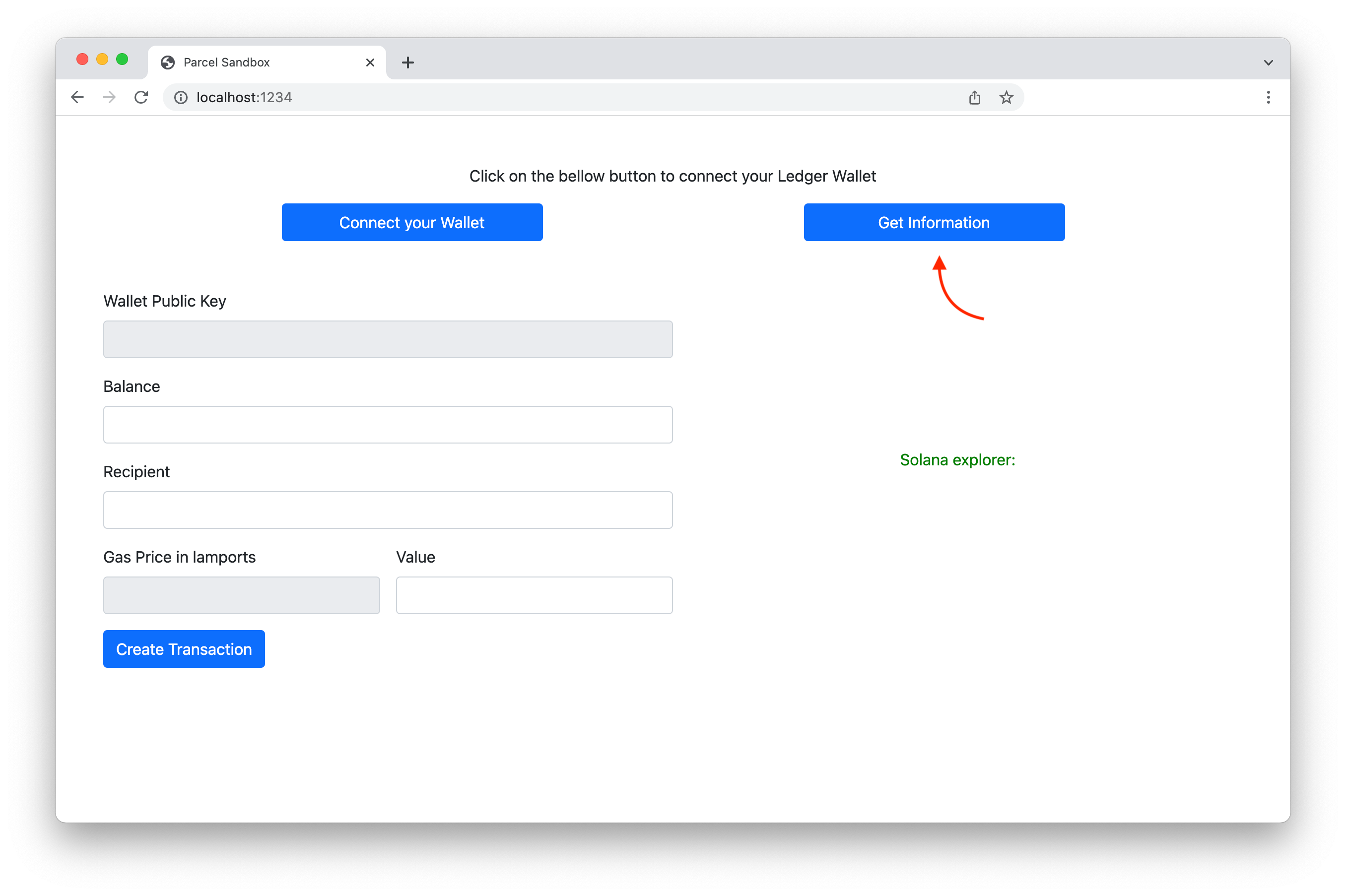 Fig. 2: Application Running on Browser
Fig. 2: Application Running on Browser
Plug Your Ledger Device
Before clicking on the text connect your Ledger to the USB port, unlock it and run the solana application. The steps are described below.
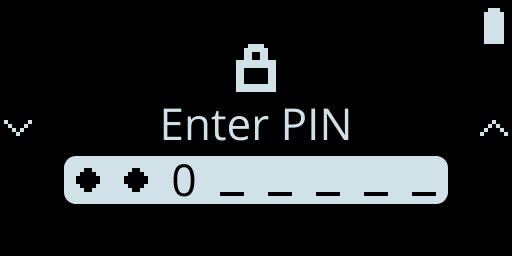
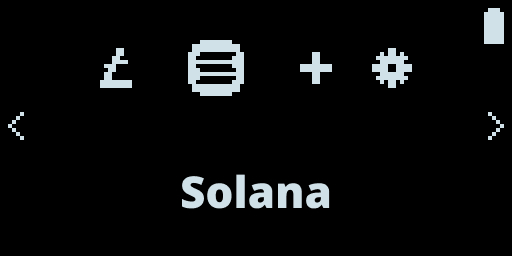
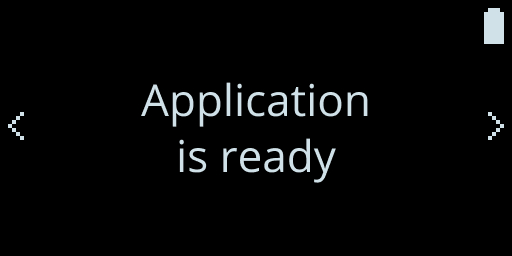
Connect Your Ledger to the Application
Now you can click on the "Connect your Wallet" button and a modal will be opened. Click on the Ledger logo.
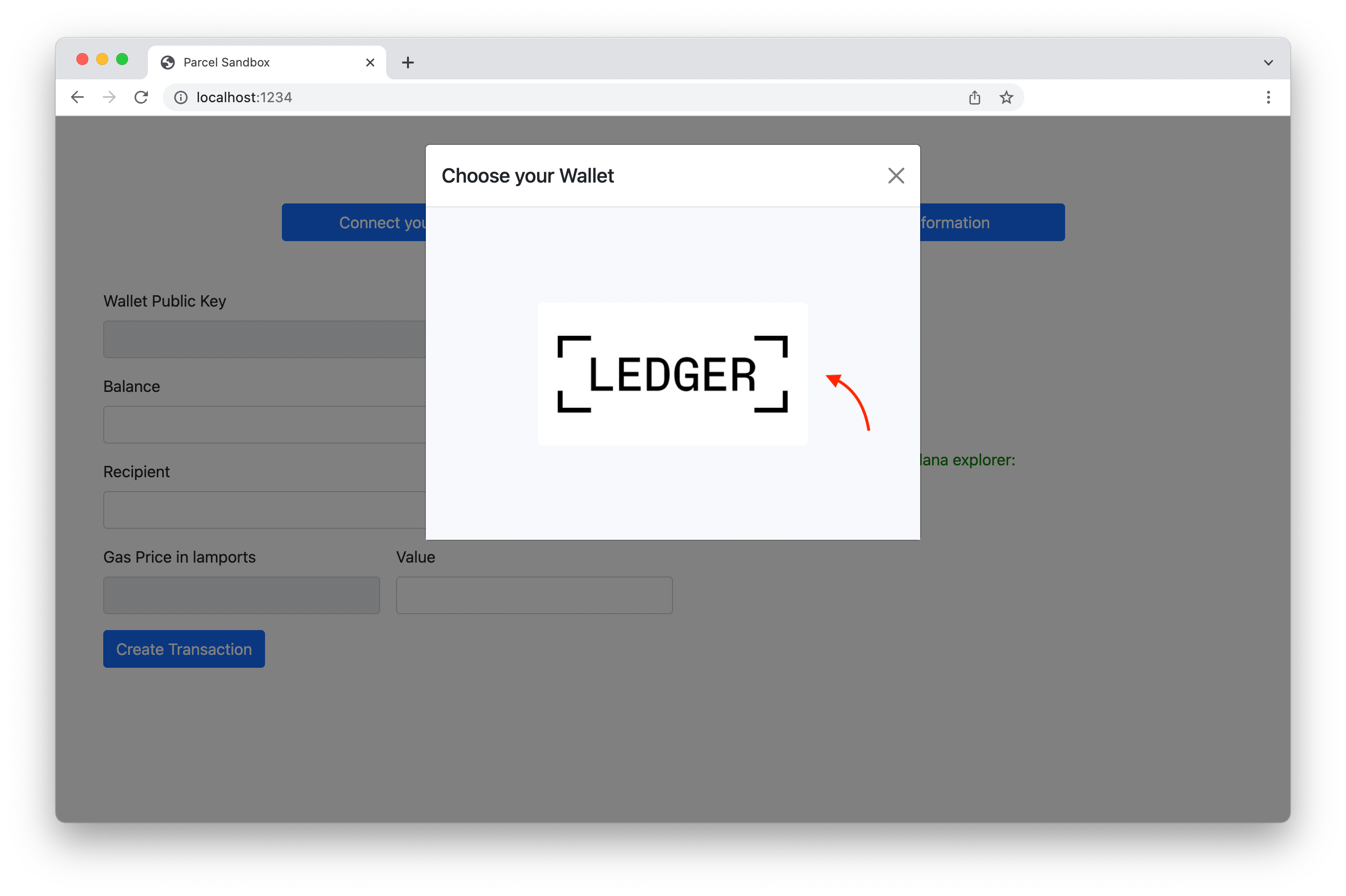
Fig. 6: Choice of Wallet
Now choose the Ledger Nano to connect it to the browser.
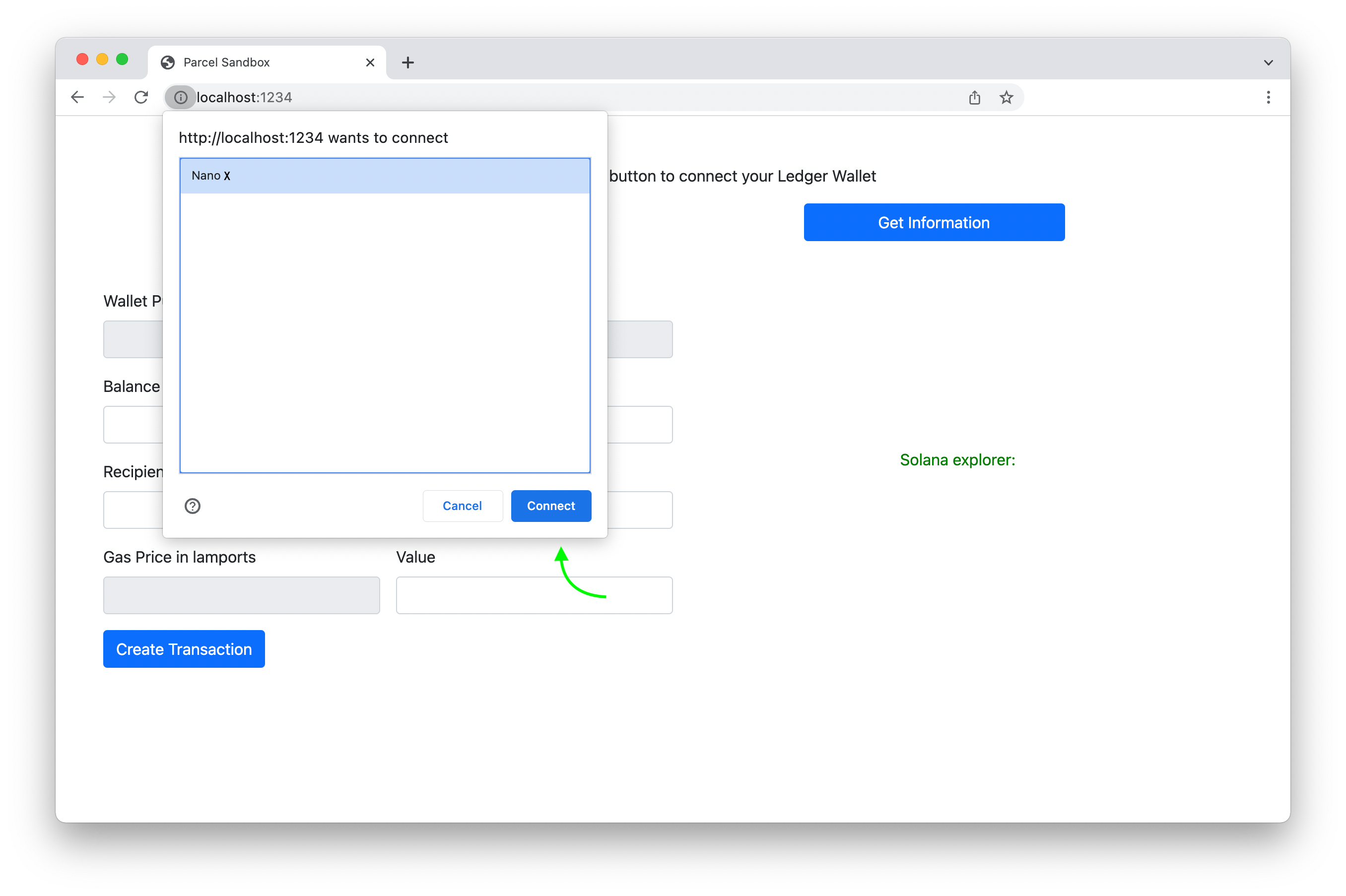 Fig. 7: Connect the Ledger Nano
Fig. 7: Connect the Ledger Nano
After connecting the Nano, click on "Get Information". If all goes well, the input fields will be filled with data. The greyed input is not to be changed and it is directly extracted either from the blockchain or from your Ledger Embedded application.
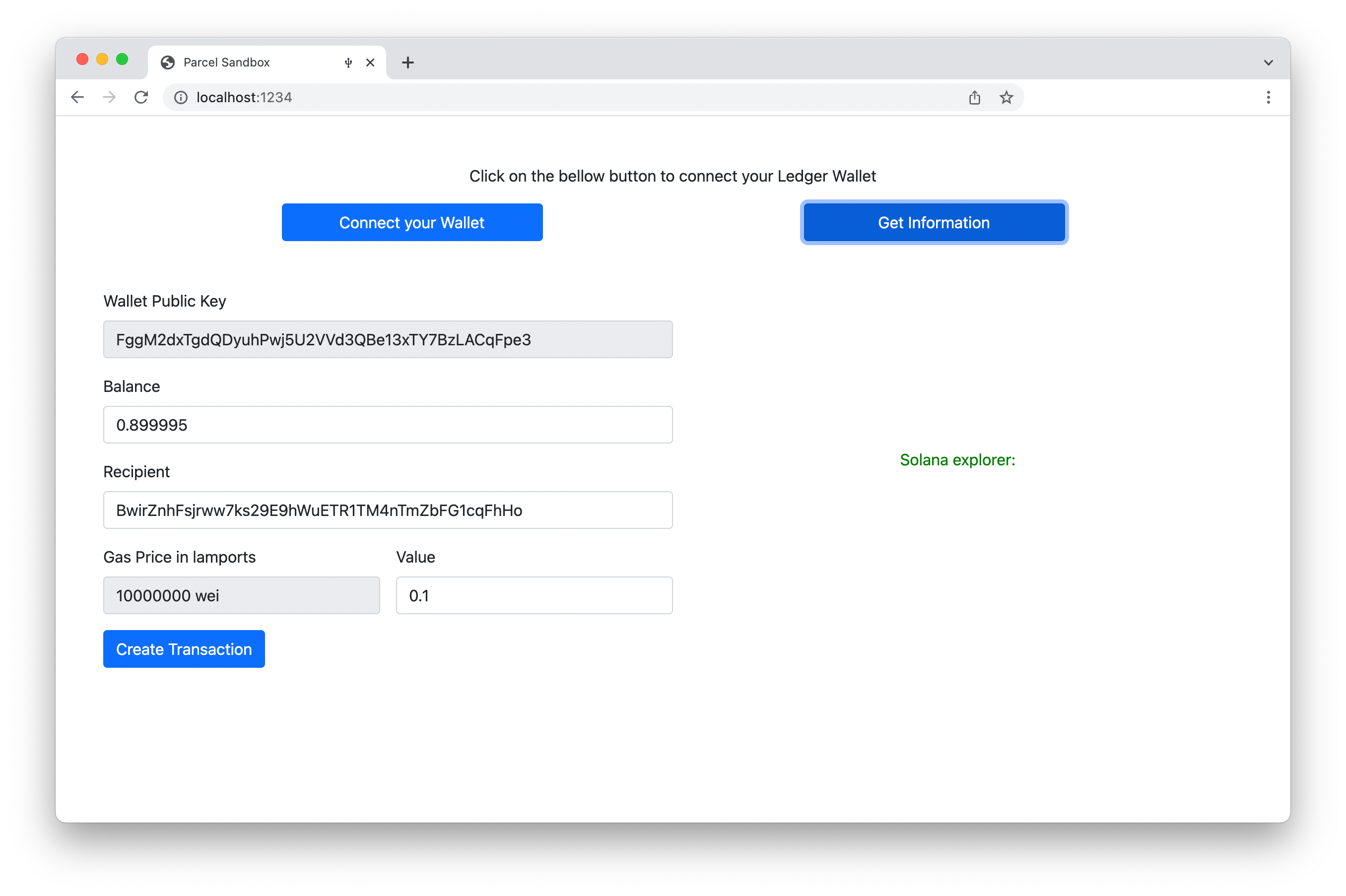 Fig. 8: Application After Connecting Ledger Nano
Fig. 8: Application After Connecting Ledger Nano
Send Sol token to your Ledger Nano solana account
To send some sol tokens on the Devnet network, you can either go to one of the solana faucet websites or do it with the solana cli:
If you are looking for the easier and quicker way, use the Solana Faucet. If you would rather use the Solana CLI, please read this documentation to install it (opens in a new tab) before starting sending Sol.
The Solana Devnet is not visible on Ledger Live, you can then check the transaction passed on the Solana Explorer (opens in a new tab).
Option n°1 - Solana Faucet
Go to the Solana Faucet (opens in a new tab) website put your Wallet Public Key (displayed on the web app) on the input and click on "Devnet"
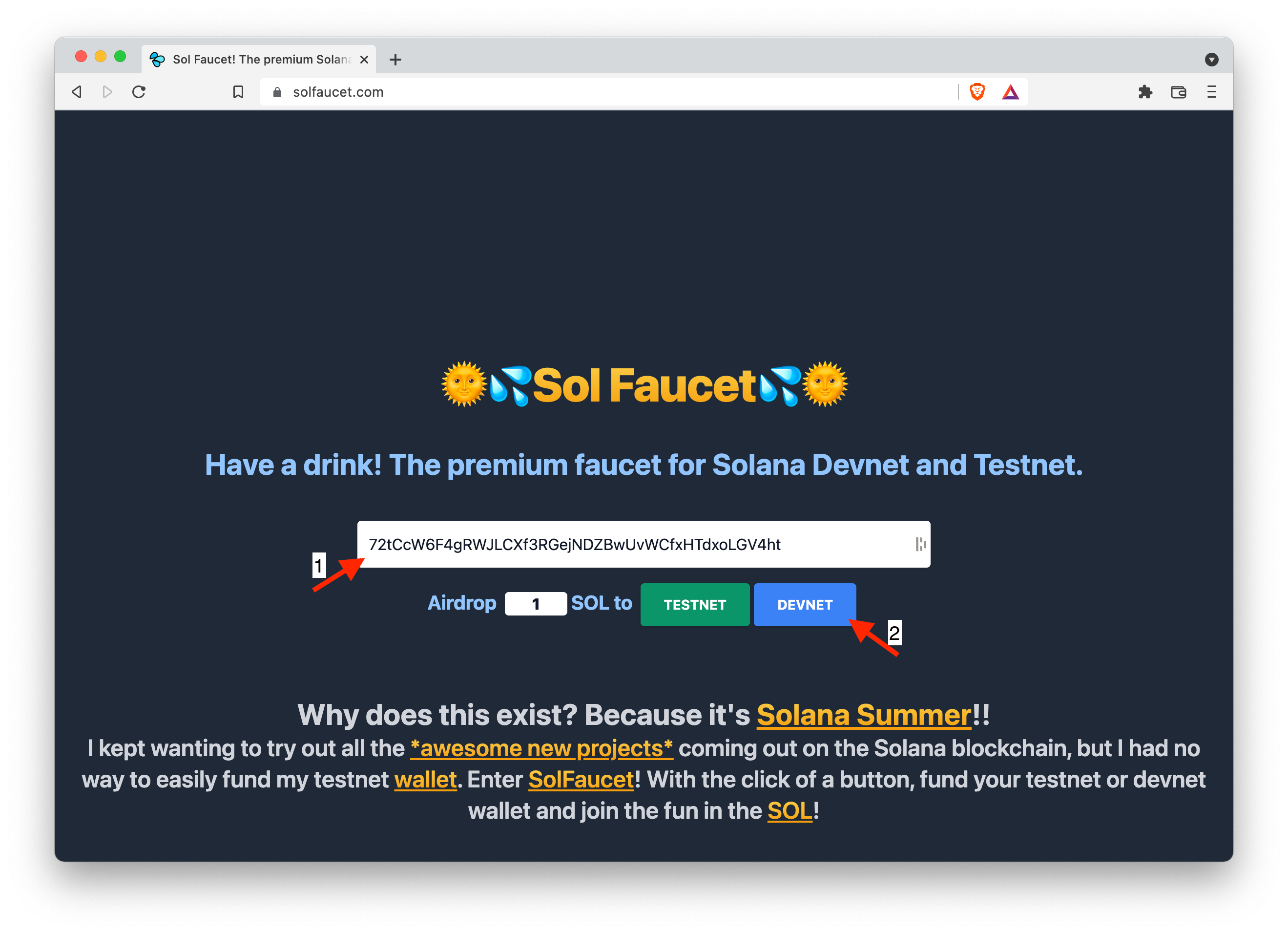 Fig. 9: Solana Faucet
Fig. 9: Solana Faucet
Option n°2 -Solana CLI
Go to the Solana CLI (opens in a new tab) website, there are the steps to add some sol to your account.
solana airdrop 1 <RECIPIENT_ACCOUNT_ADDRESS> --url https://api.devnet.solana.comFor example
solana airdrop 1 72tCcW6F4gRWJLCXf3RGejNDZBwUvWCfxHTdxoLGV4ht --url https://api.devnet.solana.comCreate a transaction to transfer sol
Now that the inputs are filled with data. It is time to transfer some sol tokens from your Ledger solana account to another account (you can keep the default account on the "index.js" file).
Therefore, click on "Create Transaction" to create the transaction which will be signed by your ledger before sending it to the blockchain.
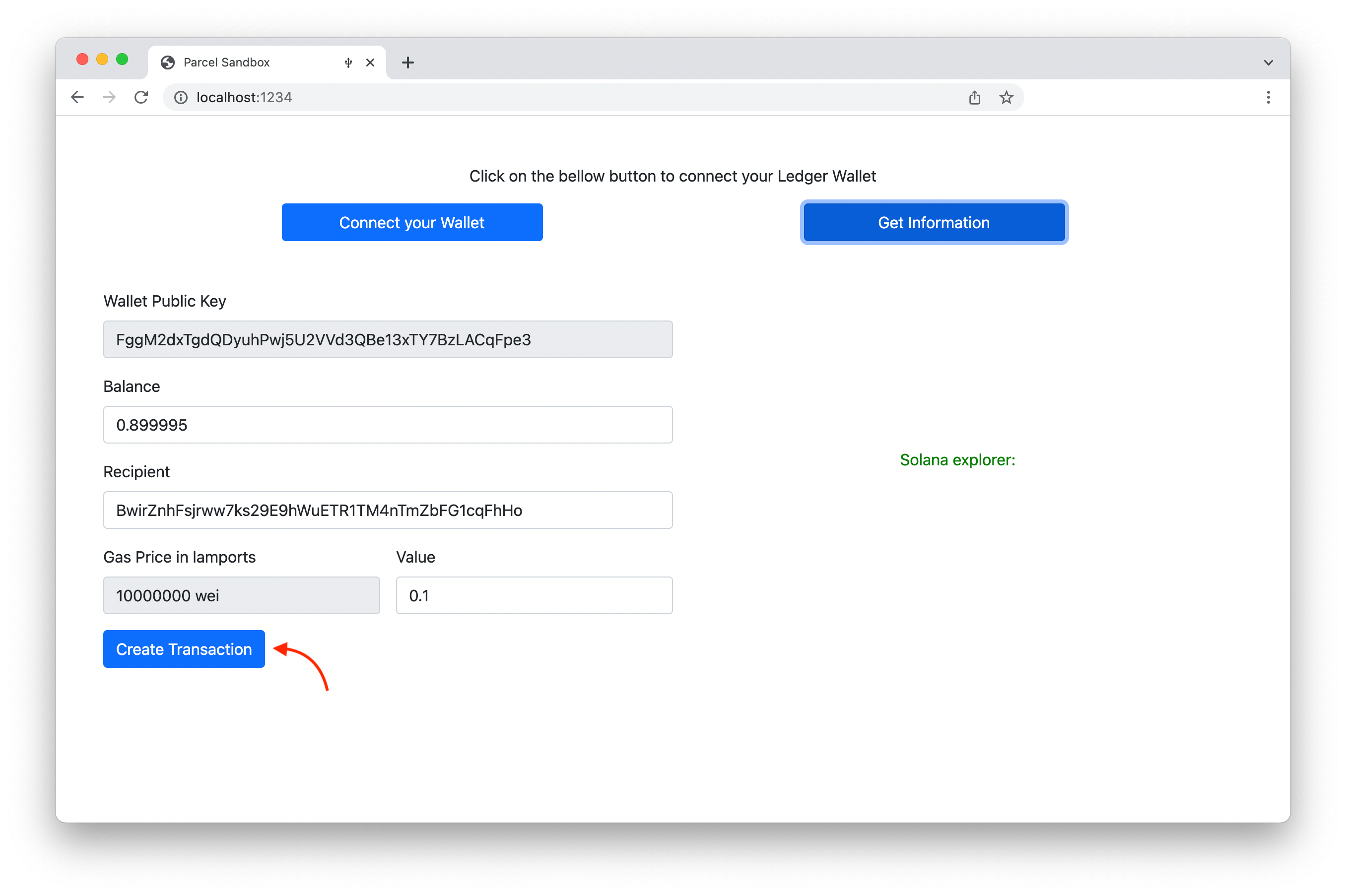 Fig. 10: Application After Connecting Ledger Nano
Fig. 10: Application After Connecting Ledger Nano
When the transaction proceed and finalize, an URL will be displayed on the screen. This URL is a link to Solana Explorer to review the transaction.
There you can find all the information concerning the transaction you have previously sent.
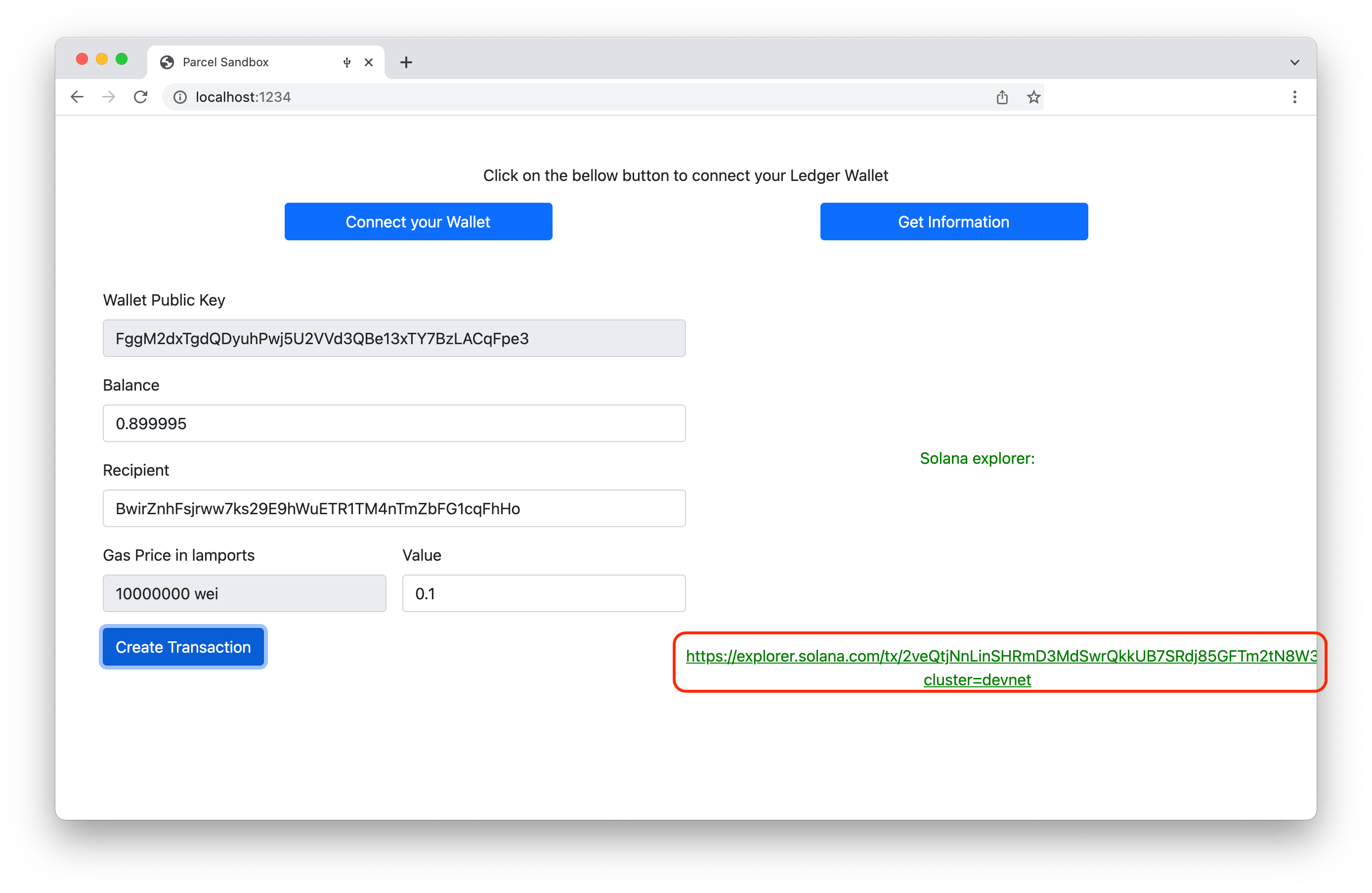 Fig. 11: Transaction Information URL
Fig. 11: Transaction Information URL
If you go on Solana Explorer you can see the information of your transaction.
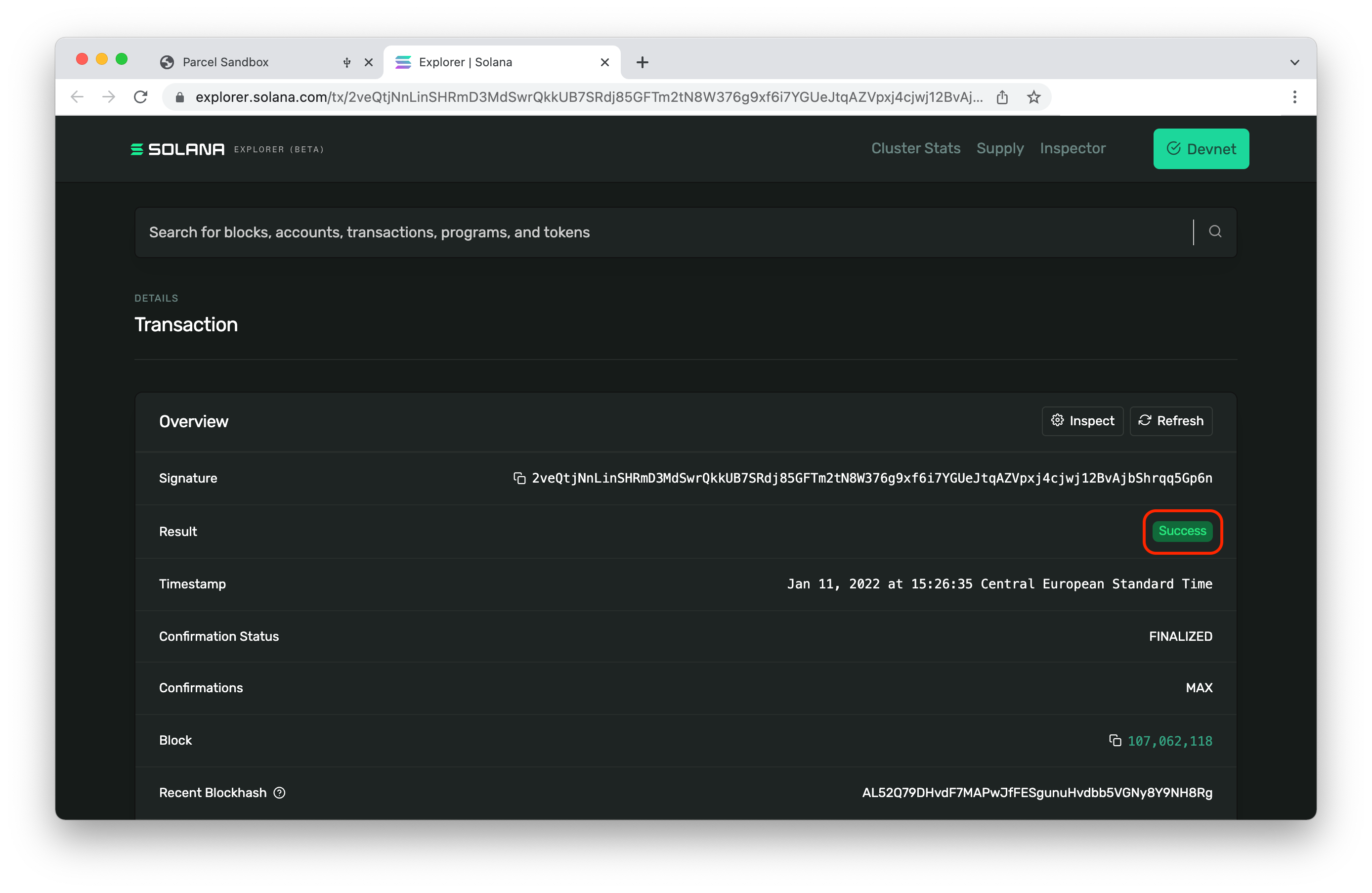 Fig. 12: Result on Solana Explorer after Sending Transaction
Fig. 12: Result on Solana Explorer after Sending Transaction
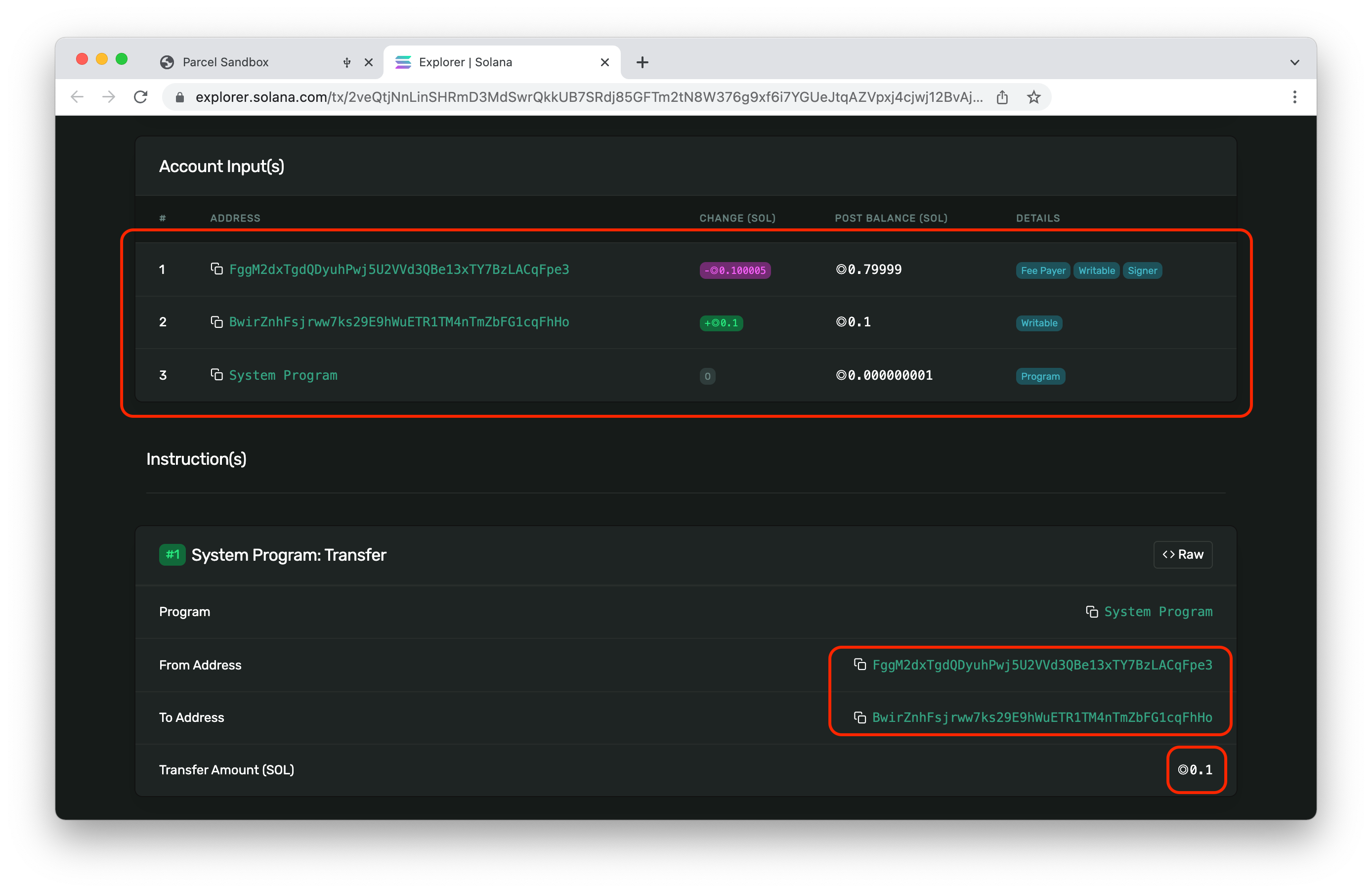 Fig. 13: Result on Solana Explorer after Sending Transaction
Fig. 13: Result on Solana Explorer after Sending Transaction
Congratulations, you have successfully built your first transfer application connected with Ledger !!!